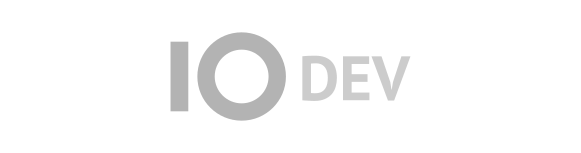| | 1 | = Accessibility Support in Trac = |
| | 2 | |
| | 3 | Not every user has a graphic environment with a mouse or other pointing device. Some users rely on keyboard, alternative keyboard or voice input to navigate links, activate form controls, etc. In a Trac session, users can use devices other than a pointing device by enabling keyboard shortcuts through the [/prefs/keybindings Keyboard Shortcuts] preferences panel. |
| | 4 | |
| | 5 | Trac supports accessibility keys for the most common operations. The access keys differ by browser and the following work for several browsers, but see [http://en.wikipedia.org/wiki/Access_key#Access_in_different_browsers access in different browsers] for more details. |
| | 6 | - on Linux platforms, press any of the keys listed below in combination with the `<Alt>` key |
| | 7 | - on a Mac, use the `<Ctrl>` + `<Opt>` key instead |
| | 8 | - on Windows, you need to hit `<Shift> + <Alt> + <Key>`. This works for the most common browsers, such as Firefox, Chrome, Safari and Internet Explorer |
| | 9 | |
| | 10 | == Global Access Keys == |
| | 11 | |
| | 12 | * `1` - WikiStart |
| | 13 | * `2` - [TracTimeline Timeline] |
| | 14 | * `3` - [TracRoadmap Roadmap] |
| | 15 | * `4` - [TracSearch Search] |
| | 16 | * `6` - [TracGuide Trac Guide / Documentation] |
| | 17 | * `7` - [TracTickets New Ticket] |
| | 18 | * `9` - [/about About Trac] |
| | 19 | * `0` - This page |
| | 20 | * `e` - Edit this page |
| | 21 | * `f` - Search |
| | 22 | |
| | 23 | |
| | 24 | ---- |
| | 25 | See also: TracGuide |