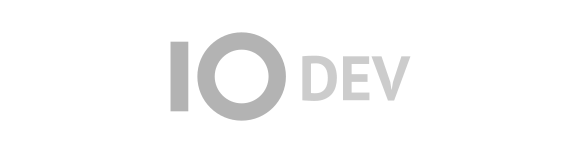| Version 3 (modified by , 8 weeks ago) ( diff ) |
|---|
Application Design – Use Cases and Database Access Scenarios – SQL View
Actors
- Restaurant Owner: Users who owns a restaurant. They can do modifications on their restaurants menu’s, items, their prices. Management of their own restaurants
- Delivery man: Users who are responsible for delivering orders assigned to them. They are assigned by the delivery firm.
- Customer: User who has an overview of all the restaurants and their menus. Once signed in, they can order items and leave reviews.
- Super user: Owner of the application
Scenarios
- Login
- Actors: User (Restaurant Owner, Delivery Man, Customer)
- Steps:
- User presses the login button
- Displays a login form
- User fills the necessary fields
- After successful log, the home page is displayed
- Register for the Customer
- Actors: Customer
- Steps:
- The user clicks to the register button
- Displays a registration for,
- User fills the necessary fields
- After the successful registration, the home page is displayed
- Register for the Delivery Man
- Actors: Delivery Man
- Steps:
- The credentials are provided by the delivery firm.
- The delivery man should log in with the given mail and password.
- Register for the Restaurant Owner
- Actors: Restaurant Owner
- Steps:
- Clicks to the register button
- A registration page opens
- Clicks to the register as a restaurant button
- Instruction page opens with a mail section
- After uploading the necessary files, receives credentials
- Log in with the credentials - - -
- After the successful registration, the home page is displayed
- Browse the site
- Actors: Customer
- Steps:
- Clicks on the search bar
- Searches name of a restaurant or an item
- Applies extra filters if needed
- After clicking the enter, items and restaurants according to the search will appear
- Place an order
- Actors: Customer
- Steps:
- Clicks on the desired item
- Clicks on the add to the basket button
- Selects the amount
- Clicks on the confirm button
- Clicks on the basket button
- Clicks on the place the order
- Enters the address or choose the address if he/she has ordered before
- Selects the payment method
- Makes the payment
- Enters notes if needed
- Clicks order
- View my food orders
- Actors: Customer
- Steps:
- Clicks on my orders button
- A page with all past and active orders will appear
- On click of the order, details will show
- Add Restaurant
- Actors: Super user
- Steps:
- Clicks on the notifications button
- Sees the request to add a new restaurant
- Checks the files
- Clicks on add a new restaurant
- A form appears
- Fills in the necessary information
- Clicks confirm
- Edit Restaurant
- Actors: Super user
- Steps:
- Clicks on the restaurant he/she wants to edit
- Editing tab appears
- Changes the needed parts
- Clicks confirm
- Delete Restaurant
- Actors: Super user
- Steps:
- Clicks on the restaurant he/she wants to delete
- Edit page opens
- Scrolls to the bottom
- Clicks delete restaurant button
- Confirms
- Manage restaurant's menu (items)
- Actors: Restaurant owner
- Steps:
- Clicks on the edit menu button
- Changes the needed parts
- Clicks confirm
- View menu of a restaurant
- Actors: Customer
- Steps:
- Clicks on a restaurant
- Restaurants page opens
- Scrolls down to the items
- Manage profile
- Actors: User (Customer, Delivery Man, Restaurant Owner)
- Steps:
- Clicks on the profile icon
- A page with the profile settings opens
- Clicks to the settings he/she wants to change
- Clicks confirm
- Receive orders
- Actors: Customer, Restaurant Owner
- Steps:
- Customer sets an order
- Restaurant owner receives the order
- Restaurant owner accepts the order
- Comment
- Actors: Customer
- Steps:
- The order delivers
- Receives message asking for rating
- Selects the ratings
- Confirms
- Update order status
- Actors: User (Customer, Delivery Man, Restaurant Owner)
- Steps:
- Restaurant owner receives an order
- Restaurant owner changes the status of the order to being prepared
- Restaurant owner changes the status of the order to being delivered
- Delivery man changes the status of the order to delivered
- Track performance
- Actors: Restaurant Owner
- Steps:
- Clicks to the see performance
- Clicks on current performance
- Page with the information about the restaurants performance opens
- Accept Delivery
- Actors: Restaurant Owner, Delivery Man
- Steps:
- Customer sets an order
- Delivery man gets request for the delivery
- Delivery man accepts the request
- Delivery man receives the navigation
- Navigate to restaurant and customer
- Actors: Delivery Man
- Steps:
- Receives a delivery
- Clicks to the map -
- Receives a map with the directions
- Earnings and history
- Actors: Restaurant Owner
- Steps:
- Clicks on see performance
- Clicks on see history
- Selects the dates
- Information about the earnings and spendings of that time frame appears
- Manage Users
- Actors: Super user
- Steps:
- Click to the users
- A page with all users appears
- Clicks on the user he/she wants to edit
- An edit page appears
- Does the needed changes
- Clicks confirm
- Manage deliveries
- Actors: Super user
- Steps:
- Click to the deliveries
- A page with all deliveries appears
- Clicks on the delivery he/she wants to edit
- An edit page appears
- Does the needed changes
- Clicks confirm
Most important use cases
Note:
See TracWiki
for help on using the wiki.