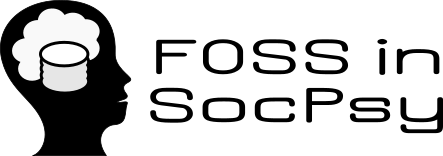| 1 | | Review |
| | 1 | **Review of TrackEye** |
| | 2 | |
| | 3 | First thing to do is download the source code, which is packed as a zip archive on code project website's article. Next I unziped it, and as the instruction for instalation on the website, I copied the two pictures, to the C:/ folder, that are going to be used by the algorithms. There are also suggested settings for a user to set before the starting of the eye-tracking, and they are: |
| | 4 | |
| | 5 | **Settings to be Done to Perform a Good Tracking** |
| | 6 | |
| | 7 | **Settings for Face & Eye Detection** |
| | 8 | Under TrackEye Menu --> Tracker Settings |
| | 9 | |
| | 10 | Input Source: video |
| | 11 | Click on Select file and select ..\Avis\Sample.avi |
| | 12 | Face Detection Algorithm: Haar Face Detection Algorithm |
| | 13 | Check “Track also Eyes” checkBox |
| | 14 | Eye Detection Algorithm: Adaptive PCA |
| | 15 | Uncheck “Variance Check” |
| | 16 | Number of Database Images: 8 |
| | 17 | Number of EigenEyes: 5 |
| | 18 | Maximum allowable distance from eyespace: 1200 |
| | 19 | Face width/eye template width ratio: 0.3 |
| | 20 | ColorSpace type to use during PCA: CV_RGB2GRAY |
| | 21 | |
| | 22 | **Settings for Pupil Detection** |
| | 23 | |
| | 24 | Check “Track eyes in details” and then check “Detect also eye pupils”. |
| | 25 | Click “Adjust Parameters” button: Enter “120” as the “Threshold Value” |
| | 26 | Click “Save Settings” and then click “Close” |
| | 27 | |
| | 28 | **Settings for Snake** |
| | 29 | |
| | 30 | Check “Indicate eye boundary using active snakes”. |
| | 31 | Click “Settings for snake” button: |
| | 32 | Select ColorSpace to use: CV_RGB2GRAY |
| | 33 | Select Simple thresholding and enter 100 as the “Threshold value” |
| | 34 | Click “Save Settings” and then click “Close” |
| | 35 | |