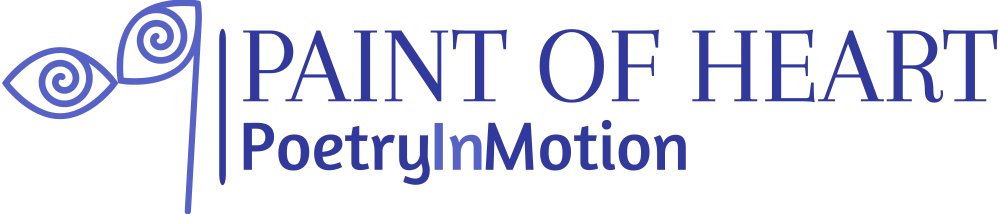| Version 1 (modified by , 3 years ago) ( diff ) |
|---|
Accessibility Support in Trac
Not every user has a graphic environment with a mouse or other pointing device. Some users rely on a keyboard, alternative keyboard or voice input to navigate links and activate form controls. In a Trac session, users can use a device other than a pointing device by enabling keyboard shortcuts through the Keyboard Shortcuts preferences panel.
Global Access Keys
The global access keys differ by browser and the following work for several browsers:
- on Linux, press any of the keys listed below in combination with the
<Alt>key - on a Mac, use
<Ctrl>+<Opt>+<Key> - on Windows, use
<Shift> + <Alt> + <Key>. This works for the most common browsers, such as Firefox, Chrome, Safari and Internet Explorer
See [wikipedia:Access_key#Access_in_different_browsers access in different browsers] for more details.
1- WikiStart2- Timeline3- Roadmap4- Search6- Trac Guide / Documentation7- New Ticket9- About Trace- Edit (wiki or report)r- Preview (wiki or ticket)f- Search
TracBrowser Navigation
The browser can be navigated using the keys listed below. The key modifiers listed above are not used for navigating the browser.
jandk- select the next or previous entry, starting with the firsto(open) - toggle between expanded and collapsed state of the selected directory or visit the selected filev(view, visit) and<Enter>- same as abover- reload an already expanded directorya- directly visit a file in annotate (blame) modeL- view the Log for the selected entry
If no row has been selected using j or k, the keys will operate on the entry under the mouse.
Attachments (12)
- about.jpg (201.1 KB ) - added by 3 years ago.
- cart.jpg (99.9 KB ) - added by 3 years ago.
- events3.jpg (216.2 KB ) - added by 3 years ago.
- login.jpg (221.5 KB ) - added by 3 years ago.
- reservation.jpg (77.7 KB ) - added by 3 years ago.
- login.2.jpg (221.5 KB ) - added by 3 years ago.
- register1.jpg (240.5 KB ) - added by 3 years ago.
- register2.jpg (243.0 KB ) - added by 3 years ago.
- review.jpg (82.7 KB ) - added by 3 years ago.
- homepage.jpg (243.5 KB ) - added by 3 years ago.
- events1.jpg (243.4 KB ) - added by 3 years ago.
- events2.jpg (236.7 KB ) - added by 3 years ago.