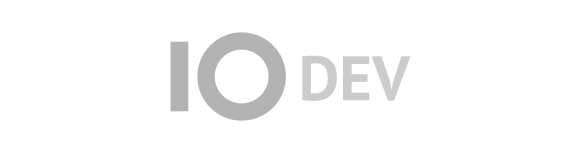| Version 1 (modified by , 7 months ago) ( diff ) |
|---|
Teacher Class Creation Process
Step 1 - System Login
The teacher logs into the system by entering their email and password. The password is hashed and checked against the database.
SELECT id_user, username FROM User WHERE email = :input_email AND password = :hashed_input_pass;
Note: :hashed_input_pass is securely hashed before being checked.
---
Step 2 - Teacher Dashboard
After logging in, the teacher can see the subjects and classes they are assigned to.
List Subjects Assigned to the Teacher
SELECT DISTINCT s.id_subject, s.name AS subject_name FROM Teacher t JOIN Course c ON t.id_teacher = c.created_by JOIN Subject_Course sc ON c.id_Course = sc.id_Course JOIN Subject s ON sc.id_subject = s.id_subject WHERE t.id_user = :curr_usr_id;
Displays all subjects the teacher is responsible for.
List Teacher’s Upcoming Classes
SELECT cl.id_class, cl.start_time, cl.end_time, cl.duration, c.id_Course, s.name AS subject_name FROM Class cl JOIN Teacher t ON cl.teacher_id = t.id_teacher JOIN Course_Class cc ON cl.id_class = cc.id_class JOIN Course c ON cc.id_Course = c.id_Course JOIN Subject_Course sc ON c.id_Course = sc.id_Course JOIN Subject s ON sc.id_subject = s.id_subject WHERE t.id_user = :curr_usr_id AND cl.start_time >= CURRENT_TIME;
Lists upcoming classes assigned to the teacher.
---
Step 3 - Creating a New Class
The teacher clicks the "Create New Class" button and is redirected to a form to enter class details.
---
Step 4 - Filling Out the Class Creation Form
The teacher selects:
- Subject – From the list of subjects they teach.
- Start Time – Class start time (
HH:MM:SS). - End Time – Class end time (
HH:MM:SS). - Duration – Automatically calculated based on start and end time.
- Course – The course that this class belongs to.
Retrieve Subjects for Selection
SELECT DISTINCT s.id_subject, s.name FROM Subject s JOIN Subject_Course sc ON s.id_subject = sc.id_subject JOIN Course c ON sc.id_Course = c.id_Course WHERE c.created_by = :curr_teacher_id;
---
Step 5 - Submitting the Class to the Database
After filling in the form, the system inserts the new class record.
Insert New Class
INSERT INTO Class (id_class, start_time, end_time, duration, teacher_id) VALUES (:id_class, :start_time, :end_time, TIMESTAMPDIFF(MINUTE, :start_time, :end_time), :teacher_id);
Duration is automatically calculated using TIMESTAMPDIFF().
Link the Class to a Course
INSERT INTO Course_Class (id_Course, id_class) VALUES (:selected_course_id, :id_class);
Links the new class to an existing course.
---
Step 6 - Confirmation & Viewing the Schedule
Once the new class is created, the teacher can view their updated schedule.
Retrieve Updated Class Schedule
SELECT cl.id_class, cl.start_time, cl.end_time, cl.duration, s.name AS subject_name FROM Class cl JOIN Course_Class cc ON cl.id_class = cc.id_class JOIN Course c ON cc.id_Course = c.id_Course JOIN Subject_Course sc ON c.id_Course = sc.id_Course JOIN Subject s ON sc.id_subject = s.id_subject WHERE cl.teacher_id = :curr_teacher_id ORDER BY cl.start_time ASC;
Shows all upcoming classes assigned to the teacher.
---
Step 7 - Managing Classes
Teachers can modify or cancel classes if needed.
Cancel a Class
DELETE FROM Class WHERE id_class = :id_class;
Completely removes the class from the schedule.
Update Class Timing
UPDATE Class
SET start_time = :new_start_time,
end_time = :new_end_time,
duration = TIMESTAMPDIFF(MINUTE, :new_start_time, :new_end_time)
WHERE id_class = :id_class;
Updates the class timing dynamically.
---
Conclusion
This step-by-step process allows teachers to: ✔ Log in to the system. ✔ View their subjects and assigned classes. ✔ Create new classes and link them to courses. ✔ View and manage their schedule.