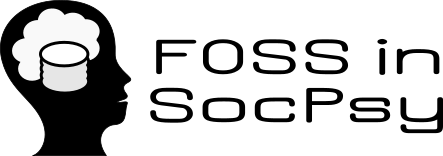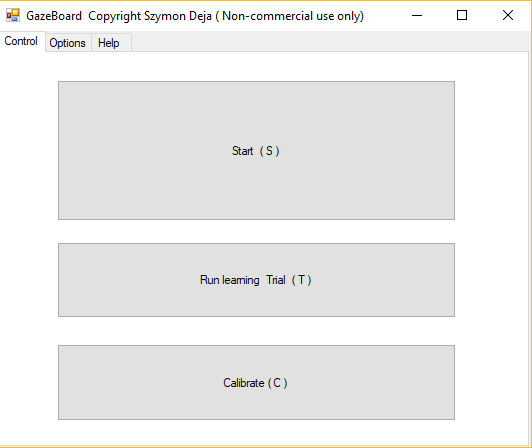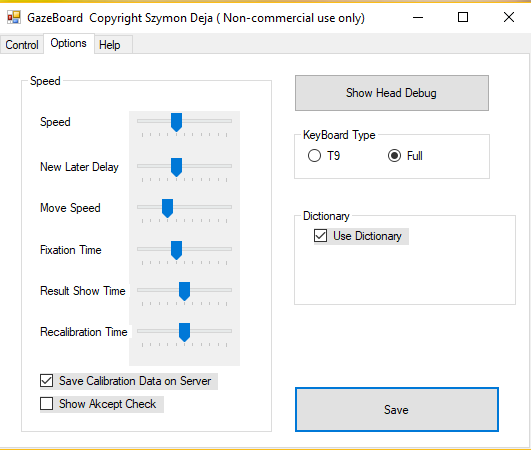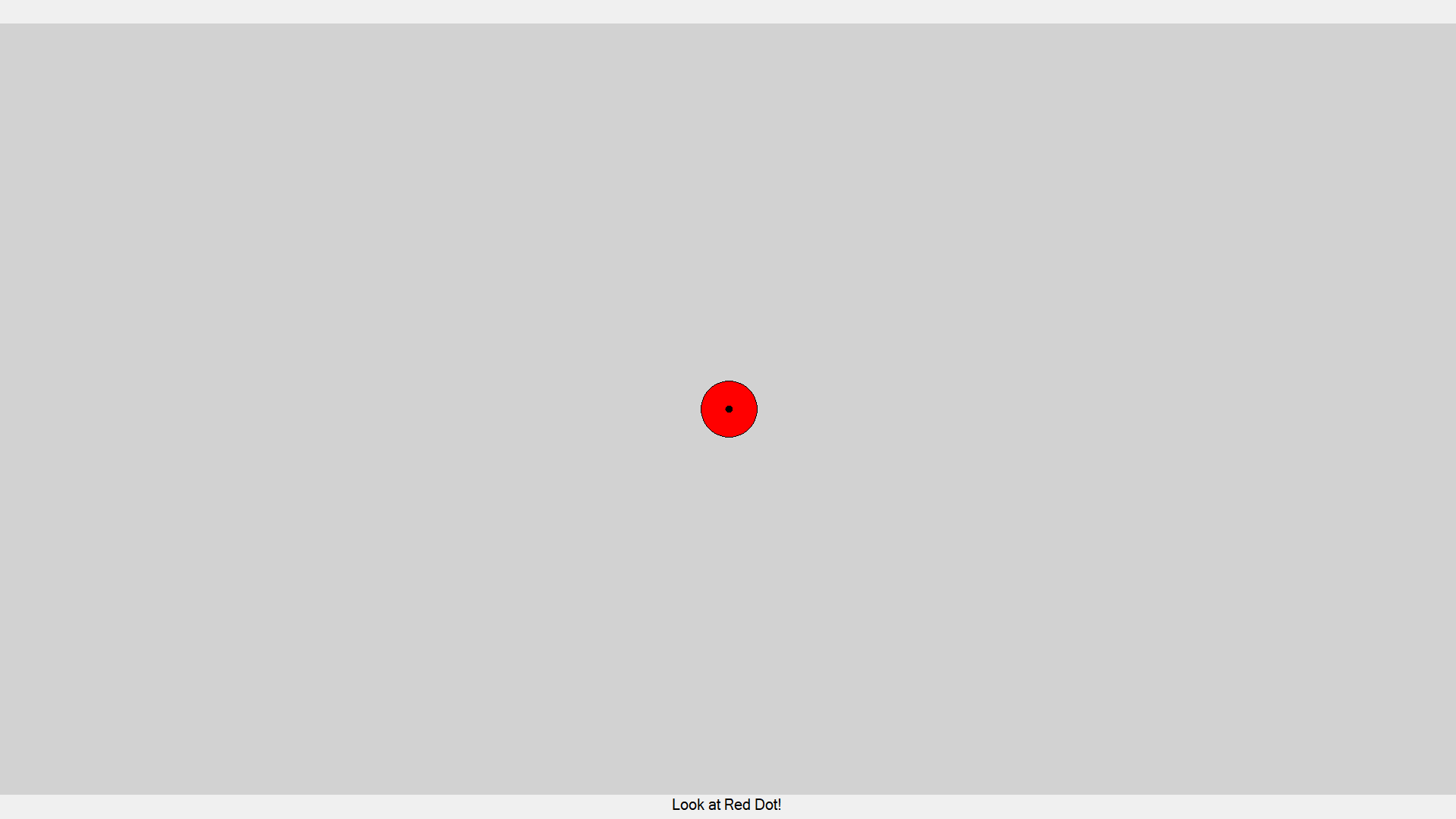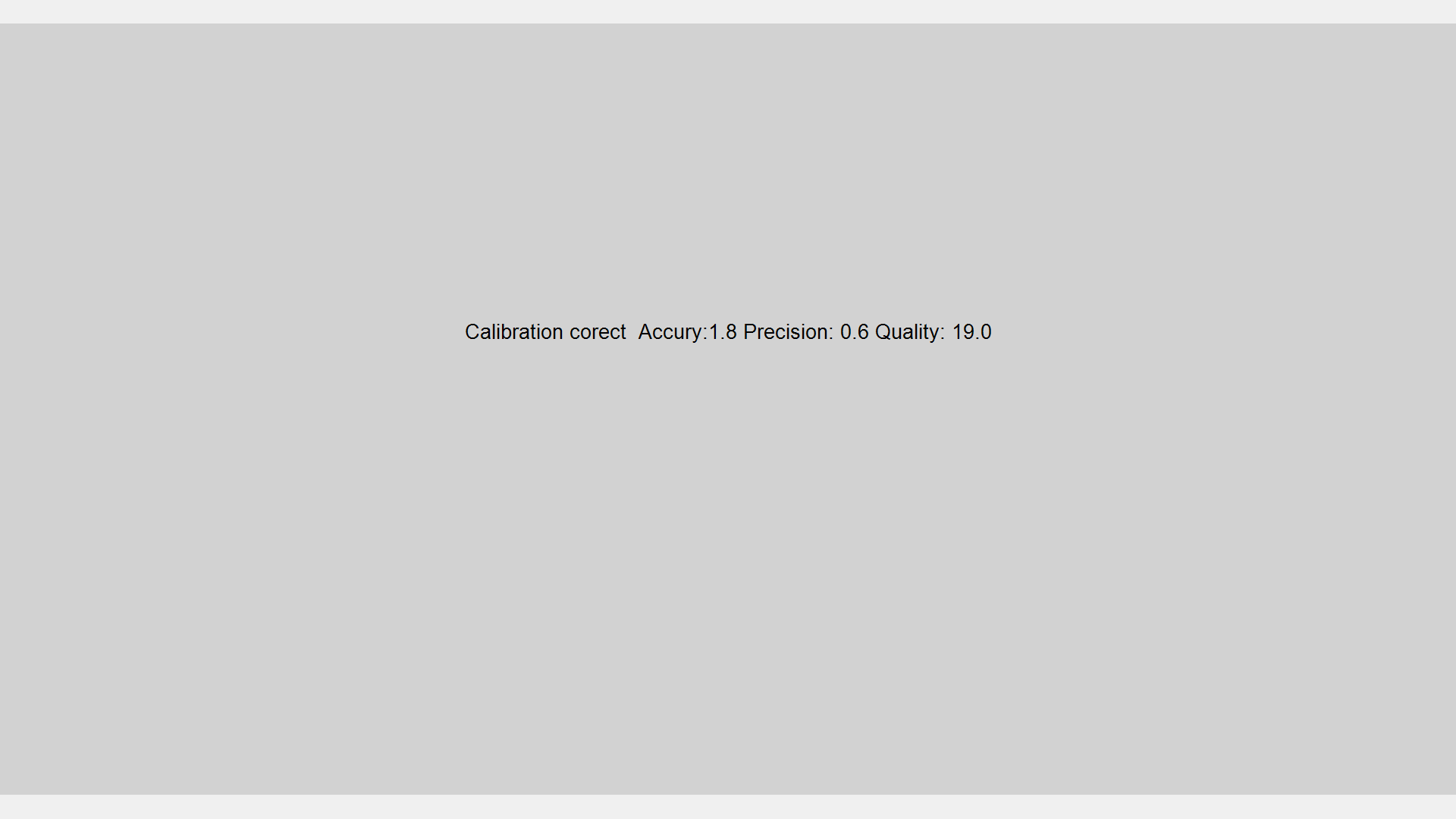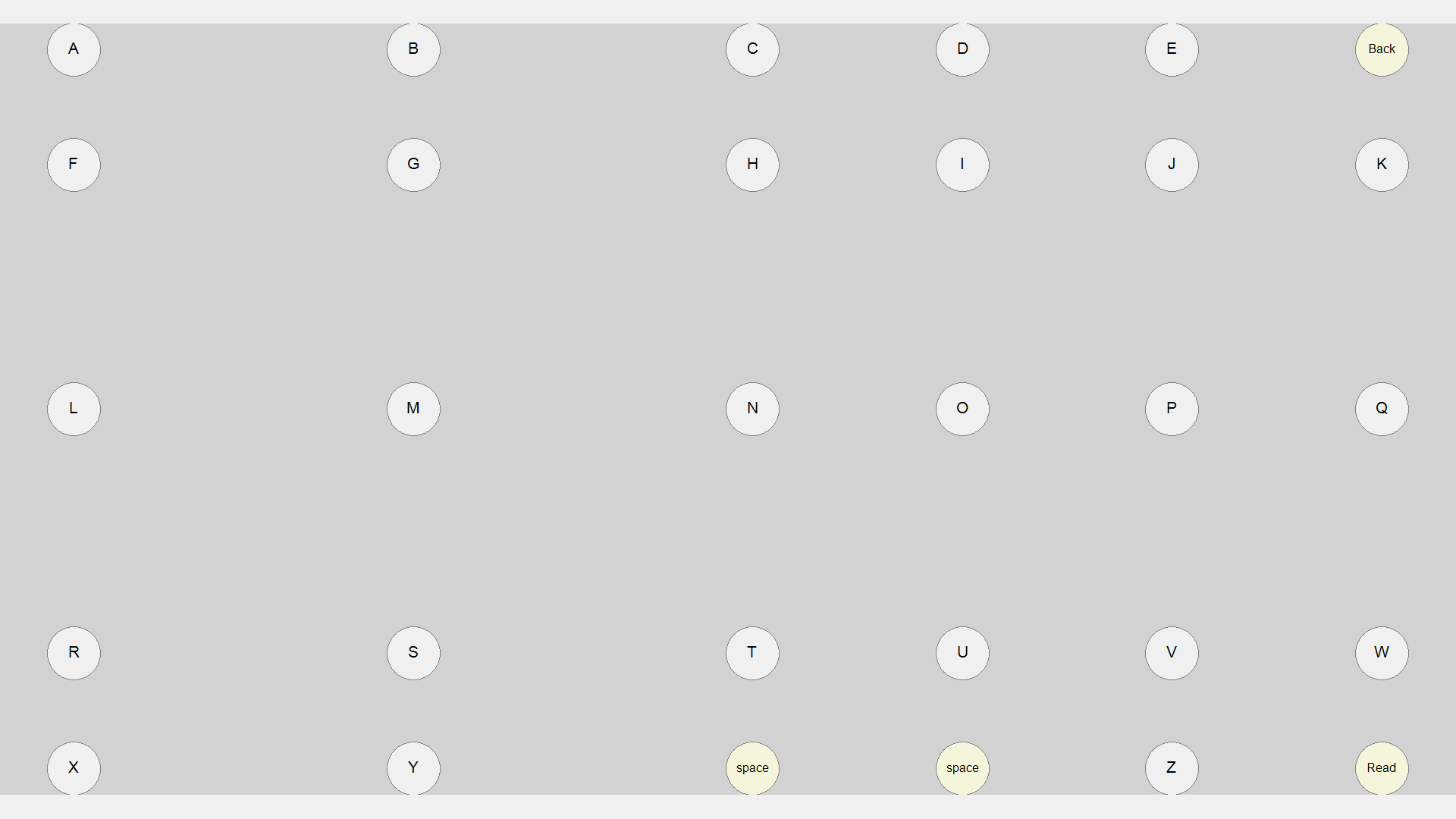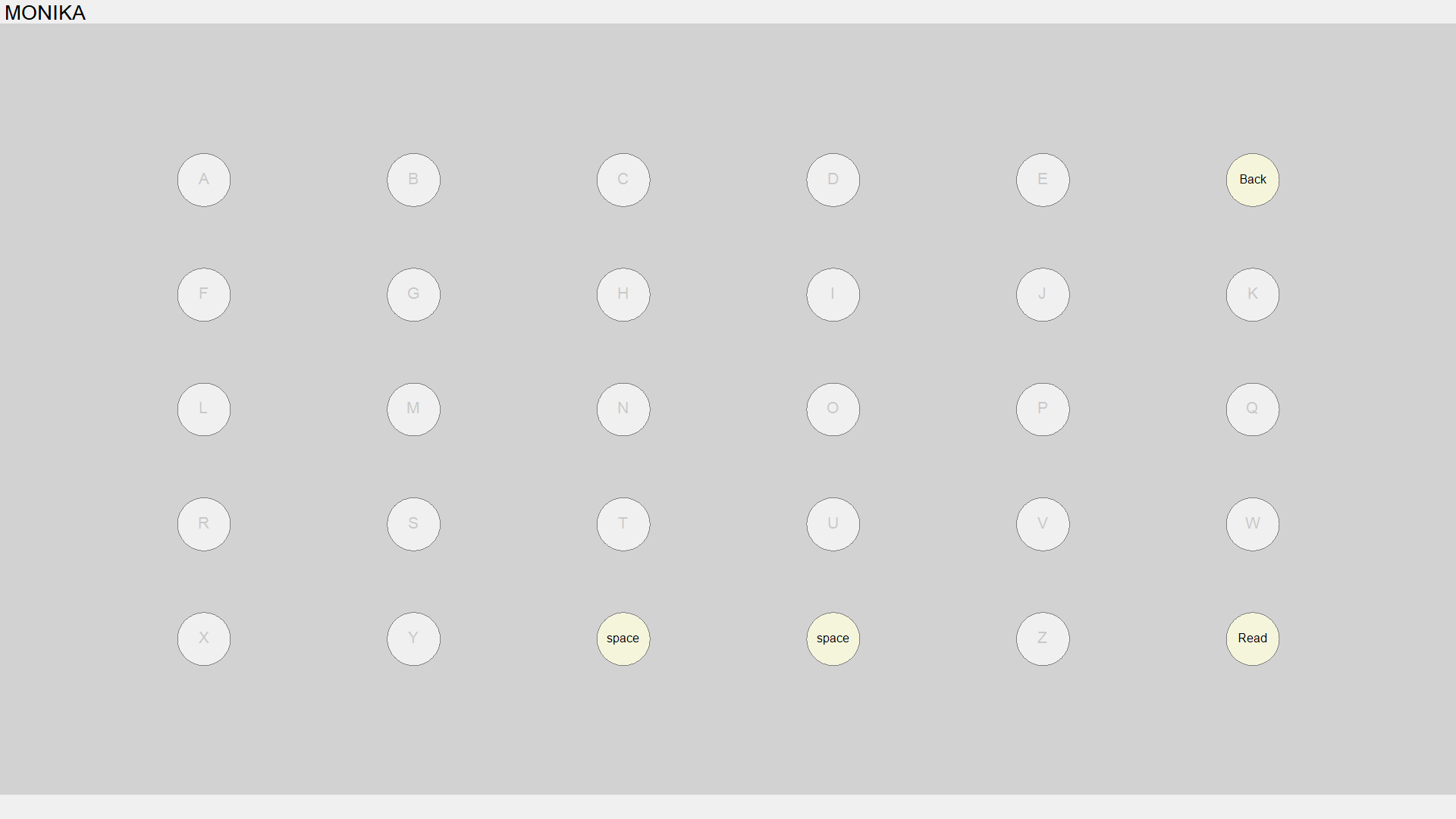Review of GazeBoard
First step of review of GazeBoard is download, from this location: http://gazerecorder.christiaanboersma.com/gazeboard/. After downloading I installed it on Windows 10. The main interface of GazeBoard looks like this:
Pic.1 GazeBoard user interface
It has three tabs, Control, Options and Help. The settings that you can change in the options tab are shown in the folowing picture:
Pic.2 GazeBoard options tab
In order to test this software's functionality I did a little experiment with spelling my name. First from the options tab I chose the full type keyboard option, because it works better and it is more precise. Then I tested the calibration option, in which you are told to stay still, not move your head and to look at the red dots. It has a four-dots calibration system. Because calibrating is done also before starting your typing I will provide one photo of the calibrating process:
Pic.3 Calibration point
After the calibration is done you are redirected to a screen with your calibration information. Mine is shown in the following picture:
Pic.4 Calibration data
After this is done you can start typing your words with your eyes. Letters are displaid on the screen like this:
Pic.5 Spelling the letter M
In this picture you can see that I started spelling the letter M. When you look at the letter it zooms in and it is in focus and the it is chosen and you can continue with your next letter. After doing this with all letters in my name I managed to spell my name with my gaze, using GazeBoard.
Pic.6 The word "MONIKA" spelled with GazeBoard
Conclusion: GazeBoard has a simple interface and it is pretty easy to use. It is free and it works with ordinary webcam.
Attachments (7)
- interface-GazeBoard.png (6.3 KB ) - added by 8 years ago.
- settings.png (16.0 KB ) - added by 8 years ago.
- calibration.png (10.0 KB ) - added by 8 years ago.
- calibdata.png (12.1 KB ) - added by 8 years ago.
- monika.png (21.5 KB ) - added by 8 years ago.
- m.png (19.4 KB ) - added by 8 years ago.
- monika.2.png (21.5 KB ) - added by 8 years ago.
Download all attachments as: .zip