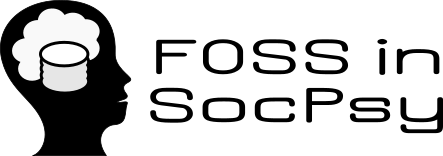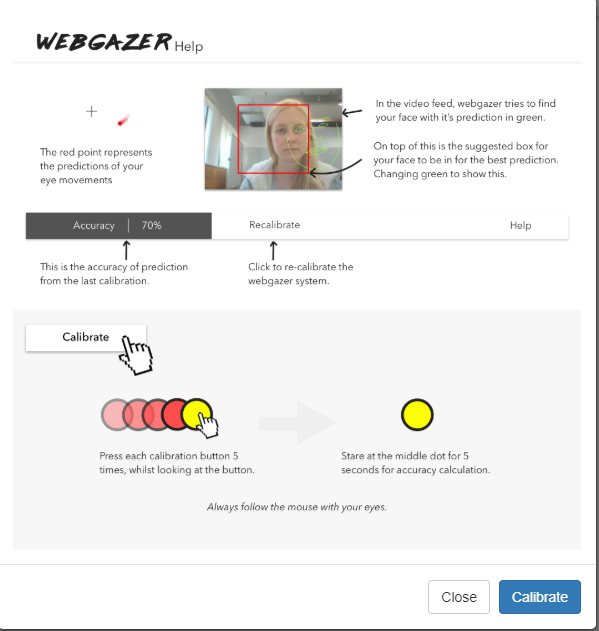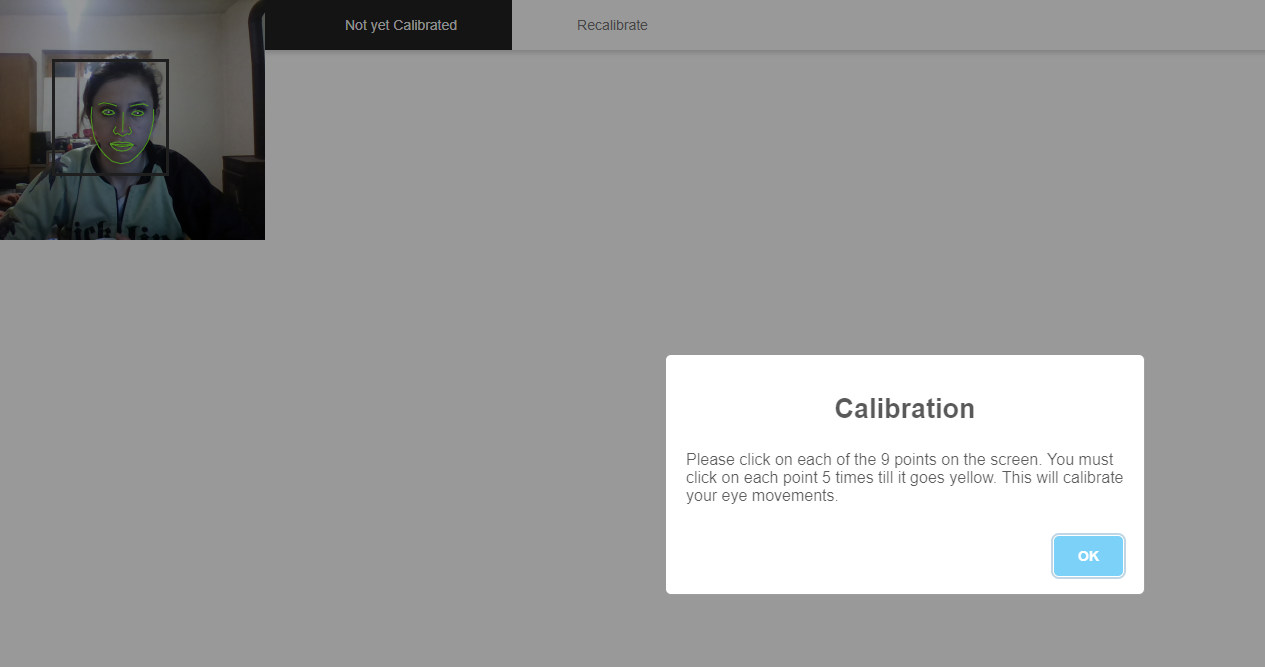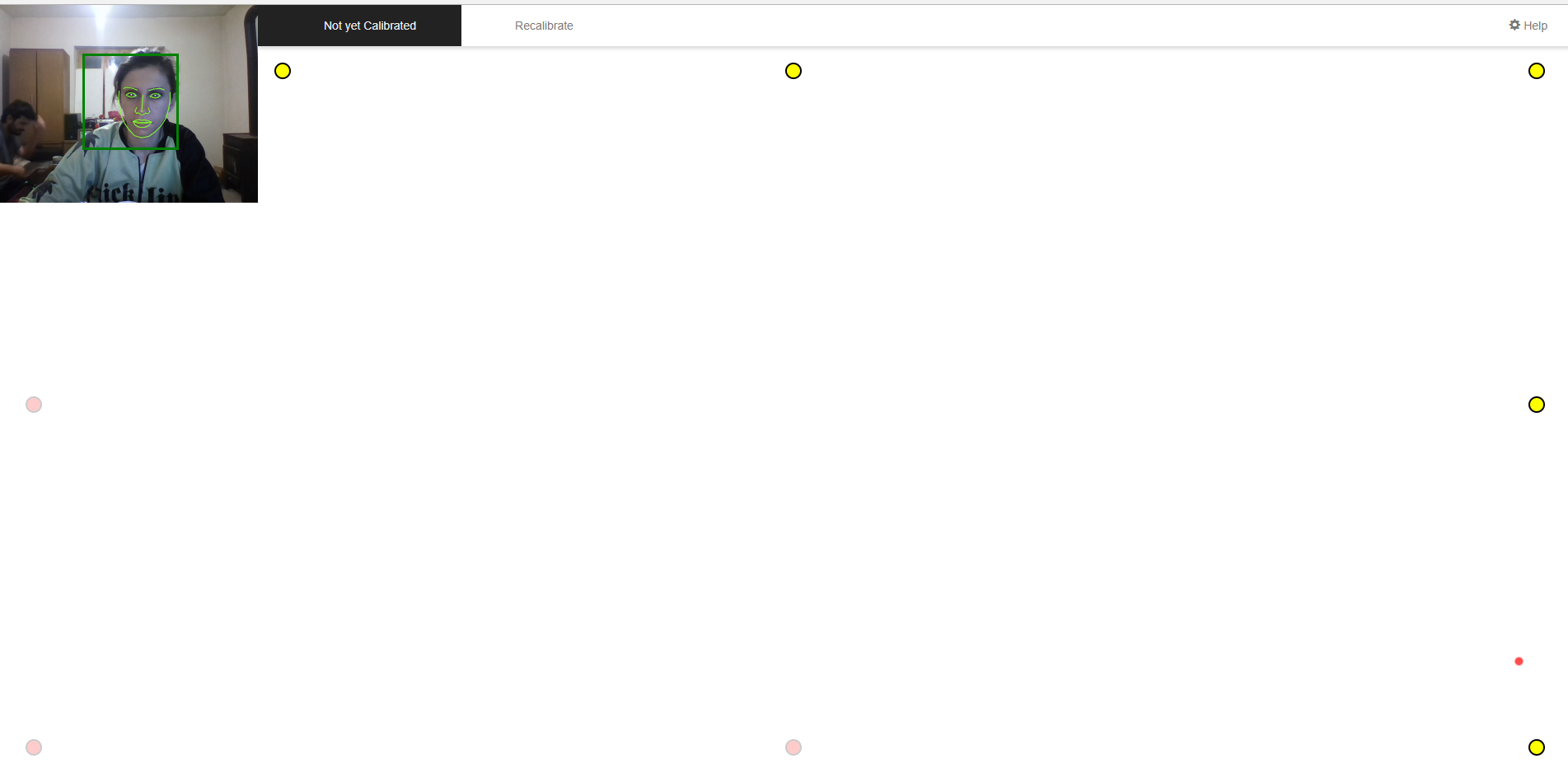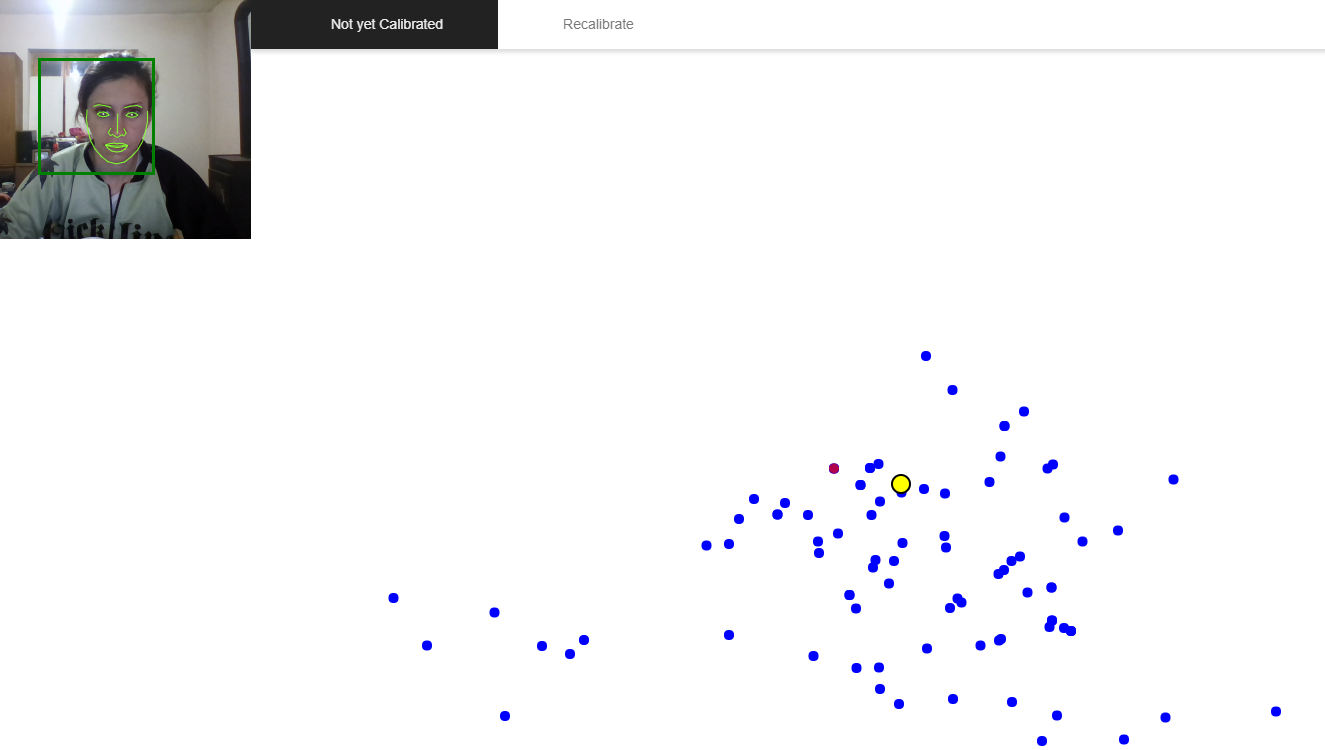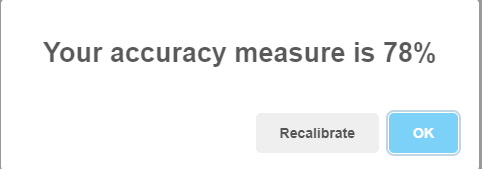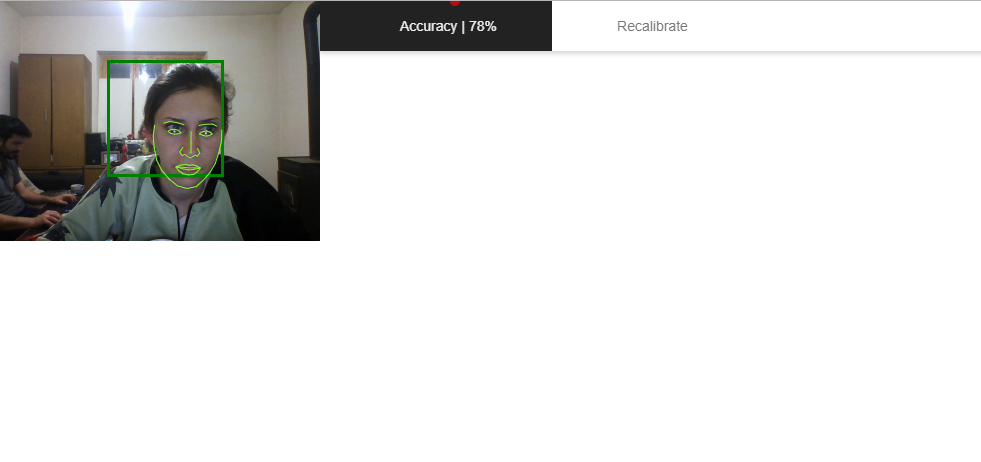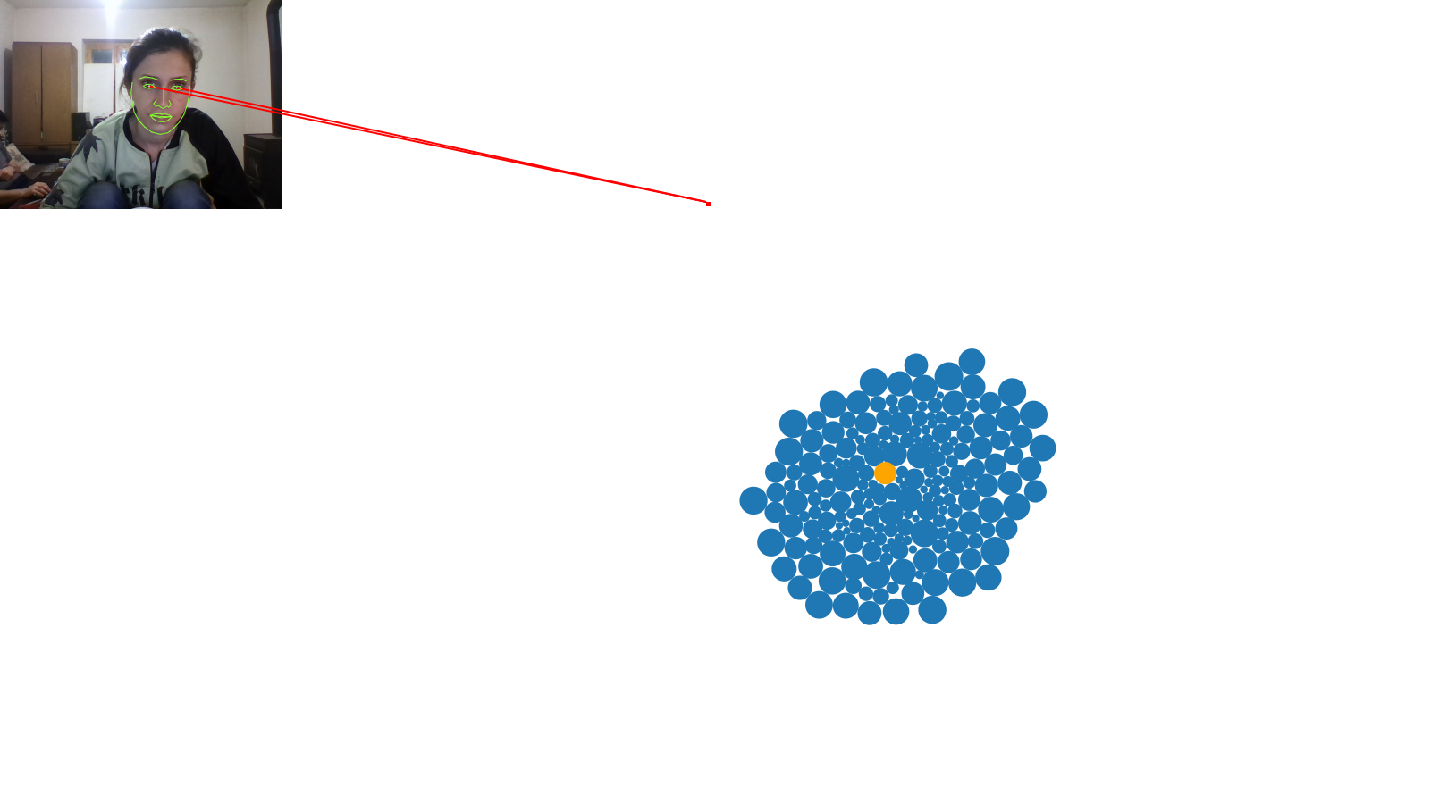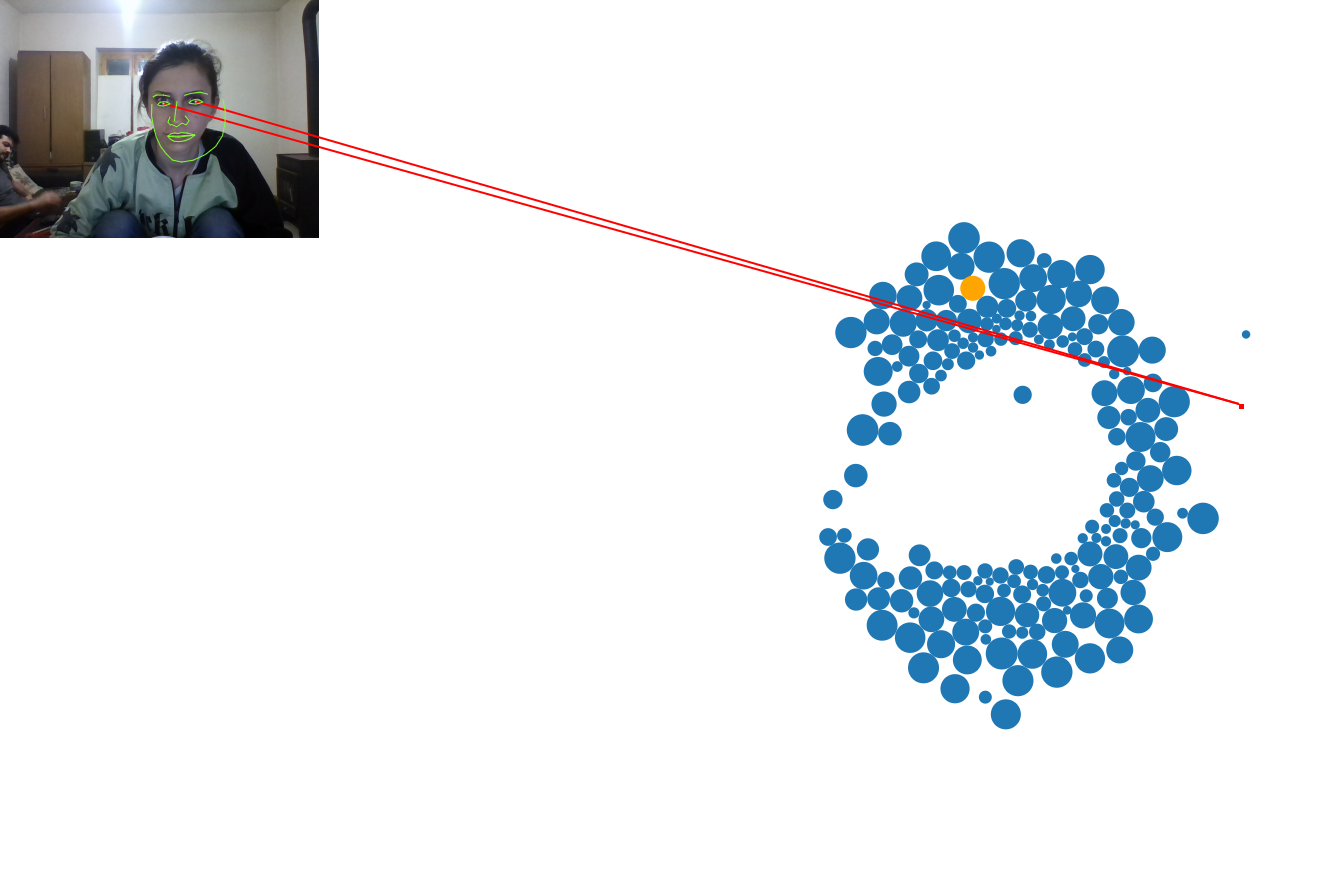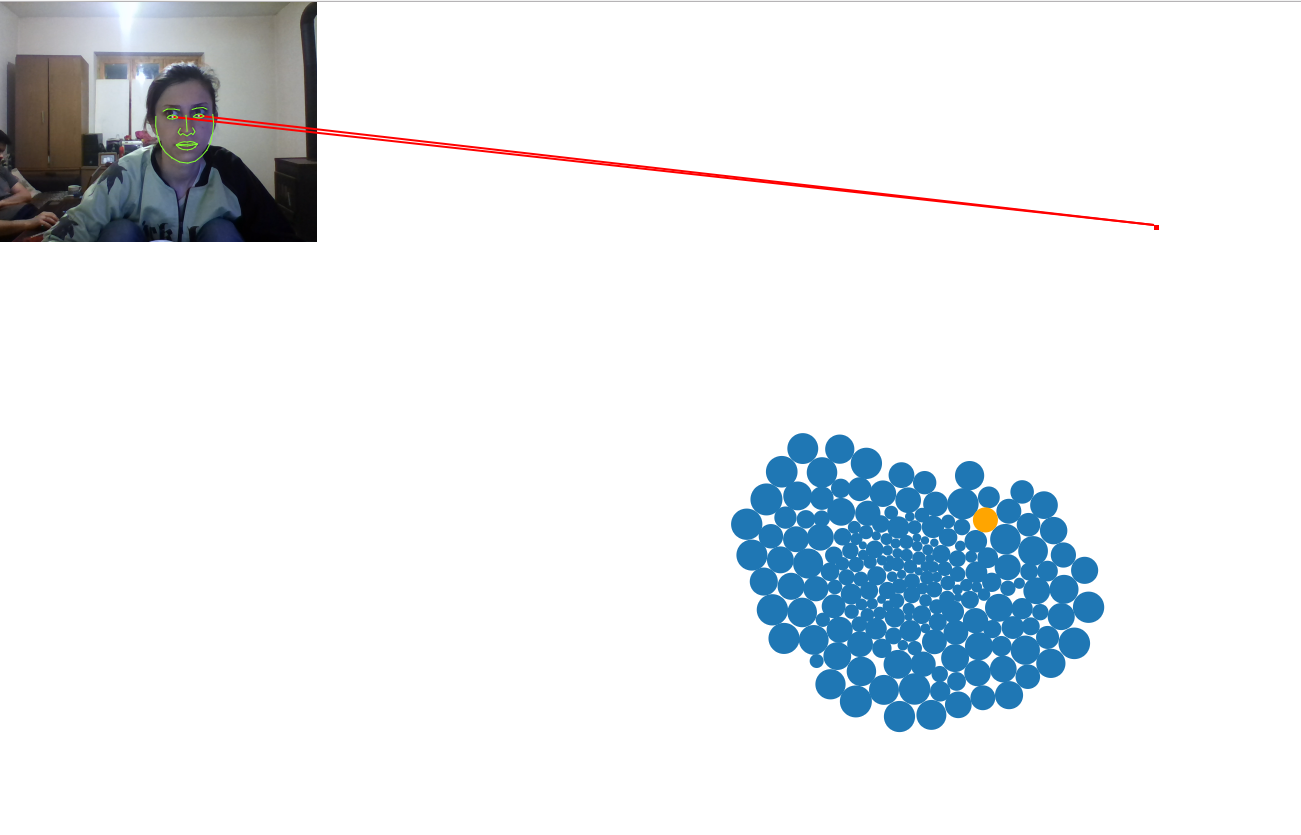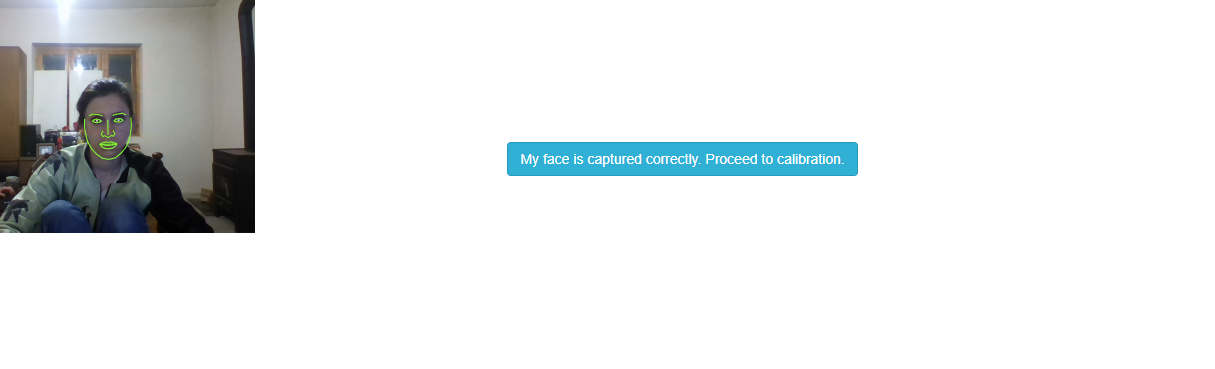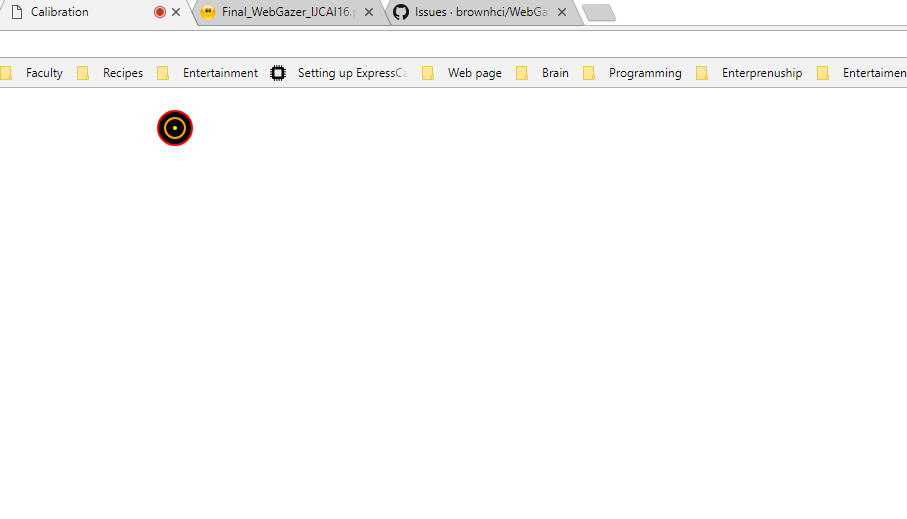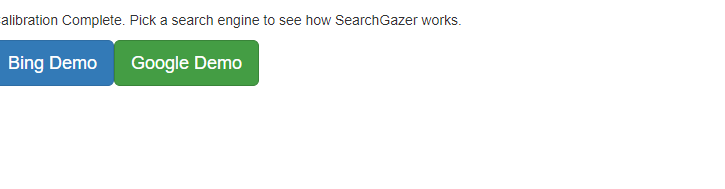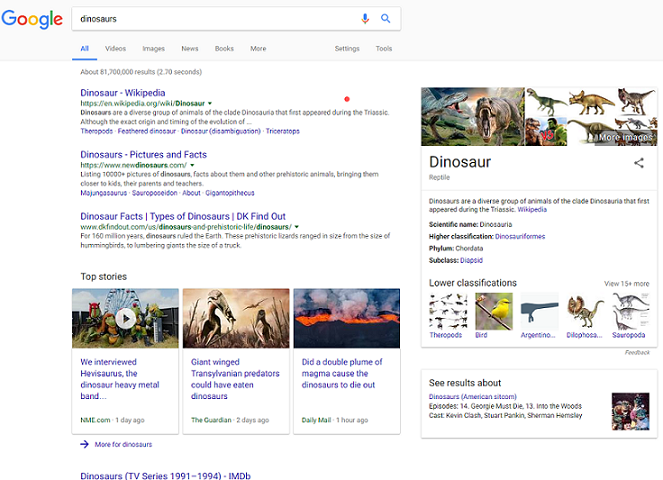Review of WebGazer.js
On the original website of this project there are three life demos that you can try. I will try and explain my observations for the three of them below.
Testing equipment and enviroment:
Operating system: Windows 10 Pro
Processor: Inter(R) Core(TM) i7-4710HQ CPU @ 2.50 GHz 2.50 GHz
Memory: 8.00 GB RAM
System type: 64-bit Operating system, x64-based processor
Camera: USB2.0 HD UVC WebCam
Ex.1 WebGazer.js on an Empty Webpage with calibration
Steps in this simple example:
Step 1. Reading the instructions before calibrating the system
Step 2. Turning on the webcam as it recognizes my face before calibrating
Step 3.Calibrating the system by clicking on the nine red points five times each while looking at them
Step 4. Calculating the accuracy of the predictions
Step 5. Results of the accuracy of the predictions
Step 6. After the calibration is done we can control the cursor with our eyes. As you can see from the picture I am looking at the top of the screen, where the cursor is and the mask on the face shows
Ex.2 Ball Collision Game
Ball Collision is a game where you collide the balls with moving the orange ball through the screen with your eye-gaze. It is a pretty simple game. First I did calibration, which consists from clicking with the cursor a couple of times on the screen. That way the system calibrates as you watch where you click. This can be seen on the following picture:
After the calibration is done we control the orange ball with our eyes, and as it gets closer to the blue balls it separates them, in other words the collide, as we can see in the next picture.
As we can see from this picture when we do not look at the pile of blue balls, they don't collide.
WebGazer on Search Engines
SearchGazer is a library that incorporates WebGazer in Search Engines such as Bing and Google. To be able to use it in our own websites all we have to do is include the javaScript file with the following code:
<script src="searchgazer.js" type="text/javascript" >
The javaScript file can be found at: https://webgazer.cs.brown.edu/search/?#download
There is also a live demo for this library for Google and for Bing also.
SearchGazer live demo:
Step 1. After the camera is turned on, we check if our face is correctly captured and confirm to proceed to calibration.
Step 2. In this step we do the calibration by looking and clicking in the yellow dots, inside the black circles.
Step 3. After the calibration is done we are redirected to the option in witch browser do we want to use searchGazer.
Step 3. After I chose Google Chrome, a google search for dinosaurus came up and I looked straight up in the image, and as you can see the red dot is pretty close to the photo
Attachments (13)
- wg1.png (93.9 KB ) - added by 8 years ago.
- wg2.png (99.9 KB ) - added by 8 years ago.
- wg5.png (105.7 KB ) - added by 8 years ago.
- wg6.png (7.9 KB ) - added by 8 years ago.
- wg7.png (135.2 KB ) - added by 8 years ago.
- wg4.png (145.7 KB ) - added by 8 years ago.
- w1.png (179.9 KB ) - added by 8 years ago.
- w2.png (201.5 KB ) - added by 8 years ago.
- w3.png (178.6 KB ) - added by 8 years ago.
- w5.png (14.4 KB ) - added by 8 years ago.
- w6.png (7.4 KB ) - added by 8 years ago.
- w7.png (242.2 KB ) - added by 8 years ago.
- w4.png (110.5 KB ) - added by 8 years ago.
Download all attachments as: .zip