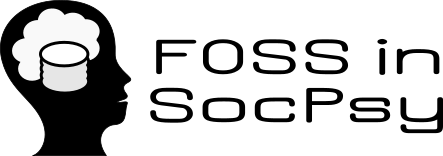Changes between Version 31 and Version 32 of ProjectReviewWebGazer
- Timestamp:
- 06/04/18 21:38:40 (8 years ago)
Legend:
- Unmodified
- Added
- Removed
- Modified
-
ProjectReviewWebGazer
v31 v32 3 3 On the original website of this project there are three life demos that you can try. I will try and explain my observations for the three of them below. 4 4 5 ** Ex.1** **!WebGazer.js on an Empty Webpage with calibration**5 **Testing equipment and enviroment:** 6 6 7 Steps in this simple example: 7 **Operating system:** Windows 10 Pro 8 8 9 [[Image(wg1.png)]] 9 **Processor:** Inter(R) Core(TM) i7-4710HQ CPU @ 2.50 GHz 2.50 GHz 10 10 11 **Step 1. Reading the instructions before calibrating the system** 11 **Memory:** 8.00 GB RAM 12 12 13 [[Image(wg2.png,50%)]] 13 **System type:** 64-bit Operating system, x64-based processor 14 14 15 **Step 2. Turning on the webcam as it recognizes my face before calibrating** 15 **Camera:** USB2.0 HD UVC !WebCam 16 16 17 [[Image(wg4.png,50%)]] 17 ** Ex.1** **!WebGazer.js on an Empty Webpage with calibration** 18 18 19 **Step 3.Calibrating the system by clicking on the nine red points five times each while looking at them** 19 **Steps in this simple example:** 20 20 21 [[Image(wg5.png,50%)]]21 [[Image(wg1.png)]] 22 22 23 **Step 4. Calculating the accuracy of the predictions**23 **Step 1. Reading the instructions before calibrating the system** 24 24 25 [[Image(wg6.png,30%)]]25 [[Image(wg2.png,50%)]] 26 26 27 **Step 5. Results of the accuracy of the predictions**27 **Step 2. Turning on the webcam as it recognizes my face before calibrating** 28 28 29 [[Image(wg7.png)]]29 [[Image(wg4.png,50%)]] 30 30 31 **Step 6. After the calibration is done we can control the cursor with our eyes. As you can see from the picture I am looking at the top of the screen, where the cursor is and the mask on the face shows**31 **Step 3.Calibrating the system by clicking on the nine red points five times each while looking at them** 32 32 33 **Ex.2 Ball Collision Game** 33 [[Image(wg5.png,50%)]] 34 35 **Step 4. Calculating the accuracy of the predictions** 36 37 [[Image(wg6.png,30%)]] 38 39 **Step 5. Results of the accuracy of the predictions** 40 41 [[Image(wg7.png)]] 42 43 **Step 6. After the calibration is done we can control the cursor with our eyes. As you can see from the picture I am looking at the top of the screen, where the cursor is and the mask on the face shows** 44 45 **Ex.2 Ball Collision Game** 34 46 35 47 Ball Collision is a game where you collide the balls with moving the orange ball through the screen with your eye-gaze. It is a pretty simple game. First I did calibration, which consists from clicking with the cursor a couple of times on the screen. That way the system calibrates as you watch where you click. This can be seen on the following picture: 36 48 37 49 [[Image(w1.png, 70%)]] 38 50 39 51 After the calibration is done we control the orange ball with our eyes, and as it gets closer to the blue balls it separates them, in other words the collide, as we can see in the next picture. 40 52 41 53 [[Image(w2.png,70%)]] 42 54 43 55 [[Image(w3.png,60%)]] 44 56 45 57 As we can see from this picture when we do not look at the pile of blue balls, they don't collide.