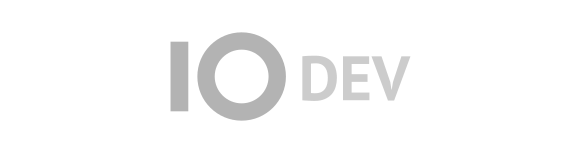| 5 | | Trac supports accessibility keys for the most common operations. The access keys differ by browser and the following work for several browsers, but see [http://en.wikipedia.org/wiki/Access_key#Access_in_different_browsers access in different browsers] for more details. |
| 6 | | - on Linux platforms, press any of the keys listed below in combination with the `<Alt>` key |
| 7 | | - on a Mac, use the `<Ctrl>` + `<Opt>` key instead |
| 8 | | - on Windows, you need to hit `<Shift> + <Alt> + <Key>`. This works for the most common browsers, such as Firefox, Chrome, Safari and Internet Explorer |
| | 5 | == Global Access Keys |
| 10 | | == Global Access Keys == |
| | 7 | The global access keys differ by browser and the following work for several browsers: |
| | 8 | - on Linux, press any of the keys listed below in combination with the `<Alt>` key |
| | 9 | - on a Mac, use `<Ctrl>` + `<Opt>` + `<Key>` |
| | 10 | - on Windows, use `<Shift> + <Alt> + <Key>`. This works for the most common browsers, such as Firefox, Chrome, Safari and Internet Explorer |
| | 11 | |
| | 12 | See [wikipedia:Access_key#Access_in_different_browsers access in different browsers] for more details. |
| 24 | | ---- |
| 25 | | See also: TracGuide |
| | 27 | The browser can be navigated using the keys listed below. The key modifiers listed above are not used for navigating the browser. |
| | 28 | |
| | 29 | * `j` and `k` - select the next or previous entry, starting with the first |
| | 30 | * `o` ('''o'''pen) - toggle between expanded and collapsed state of the selected directory or visit the selected file |
| | 31 | * `v` ('''v'''iew, '''v'''isit) and `<Enter>` - same as above |
| | 32 | * `r` - '''r'''eload an already expanded directory |
| | 33 | * `a` - directly visit a file in '''a'''nnotate (blame) mode |
| | 34 | * `L` - view the '''L'''og for the selected entry |
| | 35 | |
| | 36 | If no row has been selected using `j` or `k`, the keys will operate on the entry under the mouse. |